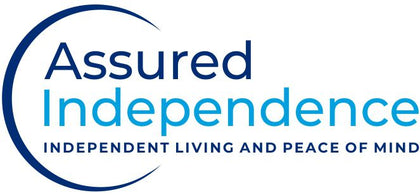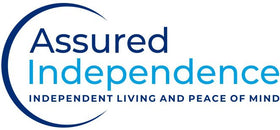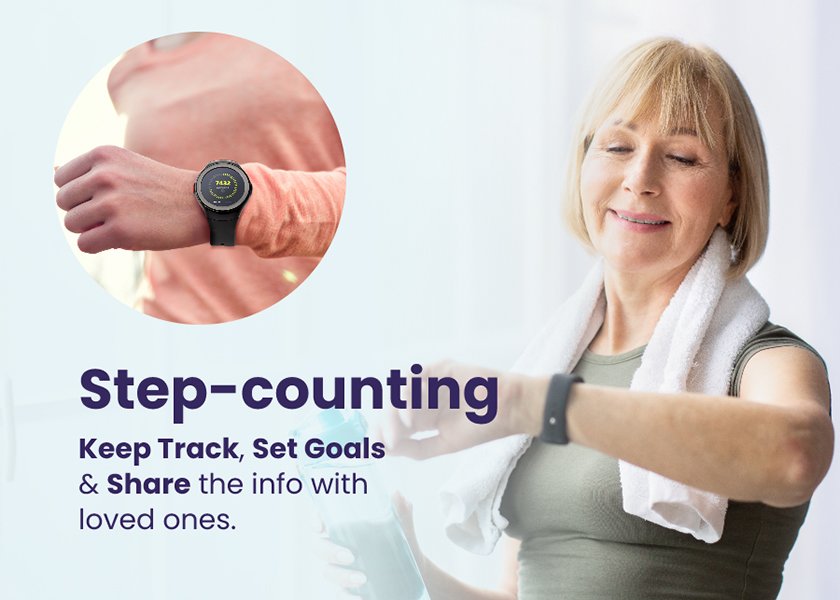MG Move – Apps
The MG Move includes several different apps.
Accessing the apps:
- Press either button (black or red button) to get to the clock screen.
- Tap on the clock screen to access the apps.
- Swipe right to access additional apps not visible on the main screen
 |
 |
Clock Screen – The clock screen displays the current time, date, and signal strength. The small, colored circle under the date indicates signal strength:
- Green: Excellent
- Yellow: Good
- Red: Poor
- No Color: No Service

Weather:
- Tap on the weather icon to access the location and display current weather conditions, temperature and the high and low temperature.
- The weather app updates when it is tapped.

Step Counter – The step counter tracks the number of steps taken daily and weekly:
- Tap the Steps icon to access the App.
- The default screen will display how many steps the user has taken “today”.
- The “today” view will reset every night at midnight.
- To view your weekly results, select “week” and scroll up to view your steps for that week.
- Press the (red) back button to get back to the main screen.
 |
 |
 |
Step Counter Settings:
Adjust your daily steps goal by tapping on the settings icon.To set your goal, click on the settings button within the Steps App and tap the + or -.- The goal will increase or decrease in increments of 100.
- Or you can adjust the goal by tapping directly on the daily goal number. This will load a different screen where you can enter a specific number.
- Once the goal is entered, you will need to tap on “Ok.” This will take you back to the main Steps screen.
- The reset option can be used to reset your daily steps to 0.
- Press the back button (side red button) to get back to the main screen.